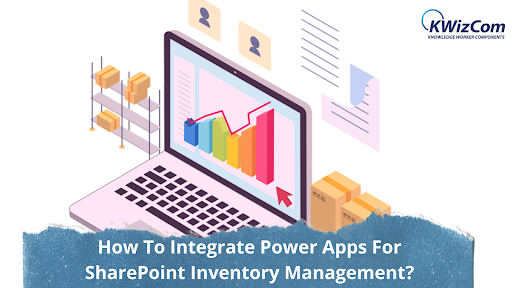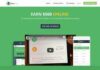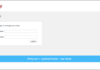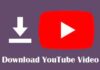You might have come across Power Apps while dealing with Microsoft or SharePoint. Did you explore more about them? Have you integrated some of them into your platform?
Dealing with SharePoint inventory management comes with great responsibilities and expectations to run a business successfully. This is the base of a SharePoint site that needs to be managed properly to ensure smooth delivery.
What are Power Apps in SharePoint?
You insert a modern page in your site and customize the web parts to enhance the performance. The Power Apps is a service that helps create business apps that run on browsers, phone, or tabled without any coding requirement.
Once you have built or created an app using the service, it gives them the freedom to add it to the SharePoint page with the help of the Power Apps web part. This tool is for Microsoft 365 users with a user-friendly interface that helps to connect data through applications flawlessly.
Organizations are looking for business platforms, tools, applications, and services that allow them to gain more with fewer efforts. The Power App integration services will help your business perform various functions related to SharePoint inventory with ease.
Some advantages of using Power Apps in SharePoint are:
- The advanced libraries of SharePoint provide a huge data source for Power Apps that ensures you make data-driven decisions.
- Get access to Power Apps from SharePoint that help you stay updated with your business information even through mobile devices.
- It is easier to handle mundane tasks as you can automate them as Power BI can be integrated with SharePoint Online and Power Apps. This will ensure to get analytics and charts on your dashboard.
How to insert Power Apps in a SharePoint page for inventory management?
1. Inserting Power Apps element
- Place the cursor on the desired space on the page and open SharePoint Page Builder.
- Select PowerApps from the list of elements
- The settings of the element will be opened
2. Configure the Power Apps that you want to integrate
Add the Power Apps ID of the application. The process of retrieving this ID is:
- Sign in to the Power Apps Portal and choose the environment
- Choose the app you want to integrate and redirect to the details page
- Set the Power Apps ID in the Page Builder Element
3. Choose the orientation of the application
In the Design section from the Settings tab, choose one of the display options for the Power Apps orientation.
4. Save the page and switch into view mode
You will be able to view the modifications you have made in the Power Apps for SharePoint inventory management.
How to build a SharePoint inventory tracker using Power Apps?
An inventory tracker is deployed using Power Apps that aid the SharePoint inventory management for businesses. The app can track key information like stock count, expiry dates, inventory pieces, etc.
Building an inventory management system will enhance the efficiency of orders, save money, and you can understand the trends better. It allows utilizing the stock and get the items that are becoming popular.
Some queries you need to answer before building an inventory tracker app:
- What type of inventory do you deal with?
- How much volume do you require?
- Will you require users with different permissions?
- Do you need any notification for key information in your inventory?
- Do you deal with seasonal inventory?
This detailed information will keep you ahead of time and helps to build an effective app that handles all your issues.
What are the key features of the SharePoint Inventory Management app?
While using SharePoint for inventory management, you should have an effective tracker app to make it simple for managers. Some amazing features are:
- Maintain Inventory: Users should be capable of searching the location and other relevant information of equipment in the inventory.
- Scheduled Maintenance: Managers should have the right to schedule maintenance tasks to ensure smooth workflow.
- Track Trends: Users must track the selling trends in their inventory and use data to enhance the sales and inventory purchases.
- Track Movements: The app is tablet or mobile-friendly that ensures tracking of the movement of every asset in the inventory.
- Handle Special Cases: There are chances you encounter special cases, so the app design must keep you updated and send triggered notifications if necessary.
All this makes it easier to manage SharePoint Project management. All you need is expertise to explore the best features and functionalities. With the right permissions, users will enhance inventory management productivity with ease.
How to create Power Apps from the SharePoint online list?
To build a custom app seamlessly for SharePoint inventory management, follow the below procedure:
- From the SharePoint list, choose “Create” the Power Apps option. Once you decide, the web designer window with be opened in the browser.
- You should be aware of the SharePoint list where you want to create the Power App, so it will automatically build the basic version of the app.
- If you want to make any changes in the developed application, then take help from the web designer and introduce the features to meet your requirements.
- Users can share the applications with the team and other people in the SharePoint lists.
- People have the freedom to access the app through Windows, iOS, Android, and web browsers.
Conclusion
Integrating Power Apps will ease the journey of SharePoint inventory management. It becomes easier to manage and keep everything structured with an artificial intelligence-powered platform. It helps increase process efficiency, enhance collaboration, empower target decision-making, and more.