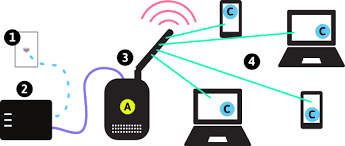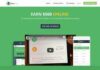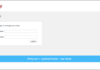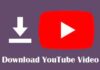It’s normal that as time passes the number of devices on the WiFi network expands until all of them can be identified. Are those iPhone the one you own or your partner’s? Is the laptop owned by your son, you or it belongs to a friend who visited once?
Smart WiFi allows to find the devices that connect to the WiFi and WiFi Plus networks. On an instant, you’ll be able to see them organized by the type of device. If there are several, you might need to organize them according to your preferences.
Let’s look at everything you can accomplish with Smart WiFi to administer and manage all your devices, whether they are your own or other, as connected to Movistar Router via WiFi or the WiFi and WiFi Plus networks.
Your Connected and Controlled Devices
The first thing is that Smart WiFi can be downloaded as a no cost download for iPhone as well as Android. You will need to enter you Movistar credentials to sign in and browse the features the app has to offer. There’s also a version that is Smart WiFi in the form of the Living App. After the conclusion the article we’ll be discussing it.
Wireless Devices to Your Network
However, let’s look at our Smart WiFi mobile app. Within its Devices tab the Movistar Router is displayed in the middle, with all the devices on your network. In default, they’re separated by the kind of device: mobile phones, computers tablets, televisions etc. If you don’t like the way the devices are presented, you can switch it to display mode by clicking”View All.
When you click on the Router you’ll find its MAC address and IP address. The best part is that you can reboot it right from your phone using the Restart button. This will help you solve any issues with connection. You can also install and set up signal repeaters, such as smart WiFi Amplifier.
If you click on the categories, and then within every connected device, you’ll be able to see the tabs. From these tabs, you can suspend the connection, so that the device is not able to connect for the WiFi network for a short period of time. It’s your responsibility to restore the connection.
If you are not sure about the device, or you don’t wish to allow it access to on your network end of the tab , you will find the button to block devices. You can block or remove devices, regardless of whether they were connected or were connected in the past and have been indexed within Smart WiFi.
The tab provides more information like the device’s initial and final connectivity to the internet, IP and MAC addresses, the manufacturer of the device and operating system … In order to better manage your connected devices when you click Edit you can categorize it by changing the sort of device or assigning it a different name. This makes it easier to identify what devices are connected to your network to which network and from where they came from.
The Living App de Smart WiFi
Alongside the app Smart WiFi that is available for iPhone and Android it is also possible to make use of this useful Movistar tool via their Living App.
There is no requirement other than that you be a customer of Movistar Fusion and have a decoder UHD Movistar or decoder UHD Smart WiFi. With the remote, you will be able to connect to your Living Apps, where you will find the Smart Wi-Fi.
Within it, you will be able to determine the devices that connect to the WiFi network. You can also connect your WiFi connection by using an efficient and practical QR code. There are other options.